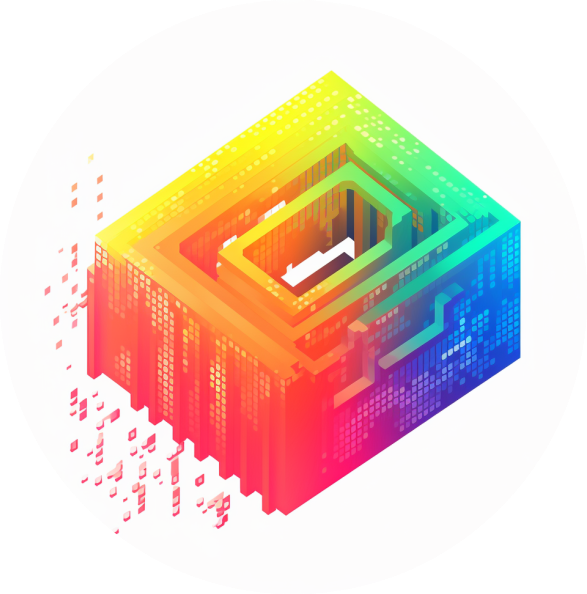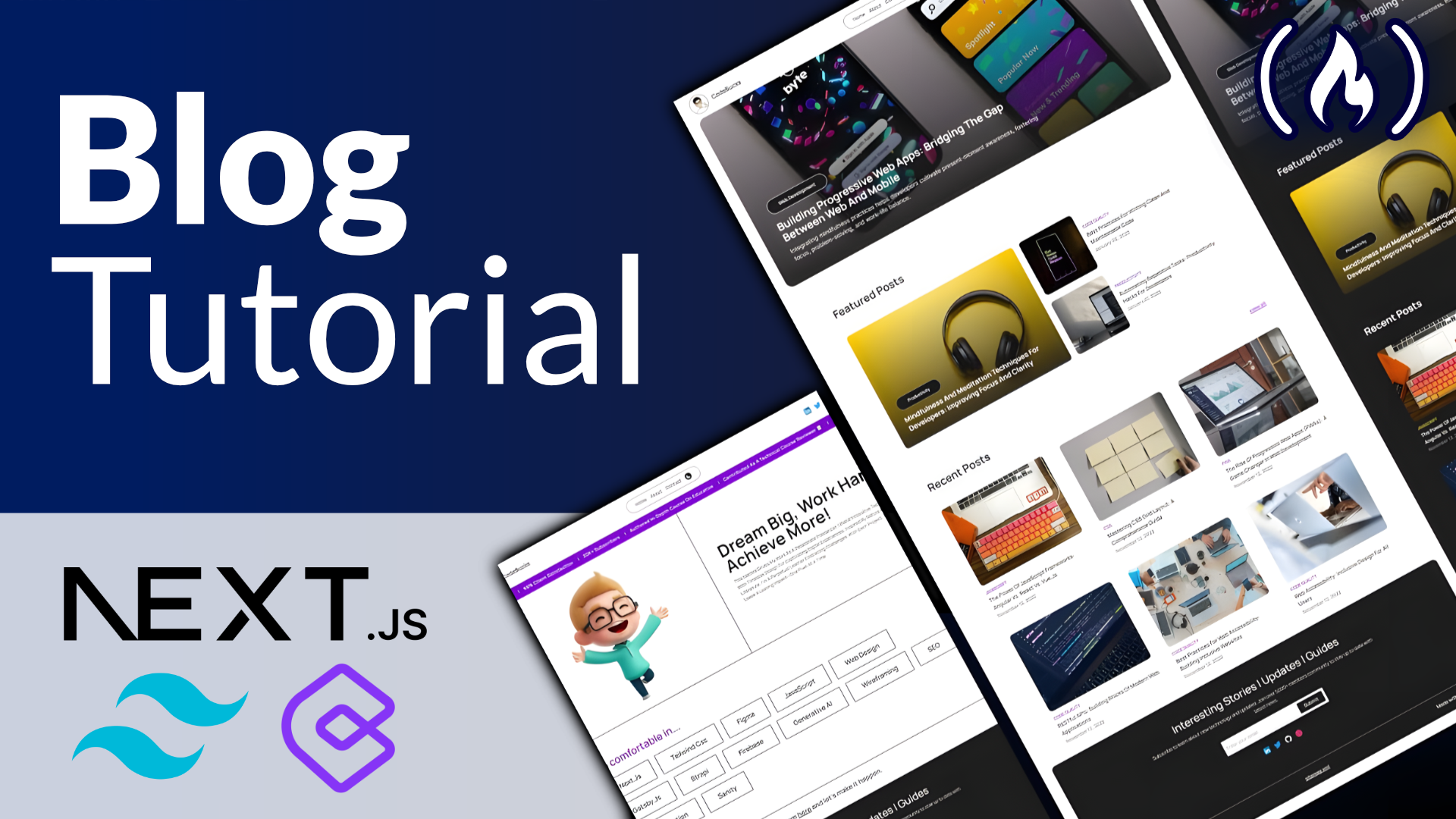The article titled “Network File System – How to Confirm Your Application is Using NFS” explores the concept of Network File System (NFS) and provides guidance on how to ensure that an application is effectively utilizing this protocol. NFS allows for remote file systems to be accessed over a network, providing a convenient means of sharing and accessing files across different machines. By confirming the correct usage of NFS in an application, developers can ensure efficient file system management and improve overall performance. This article offers valuable insights and practical steps for confirming the utilization of NFS in applications.
Introduction
In the world of computer networking, the Network File System (NFS) plays a crucial role in enabling file sharing and distributed computing across different systems. NFS allows users and applications to access files on remote servers as if they were located on their local machines. However, it is important to confirm if an application is using NFS due to several reasons, such as performance optimization, troubleshooting, and security concerns. In this article, we will explore various methods to confirm if an application is using NFS and why this confirmation is important.
What is Network File System (NFS)?
Network File System (NFS) is a distributed file protocol that allows a computer to access files over a network just as if they were local files. NFS is commonly used in environments where multiple computers need to access shared files or where file storage needs to be centralized. The NFS protocol allows files to be accessed and used by clients over a network, regardless of the underlying file system or operating system.
NFS operates on the client-server model, where the NFS server exports one or more directories to be accessed by NFS clients. The clients can then mount these exported directories on their local file systems, making them appear as if they are part of the local file system hierarchy.
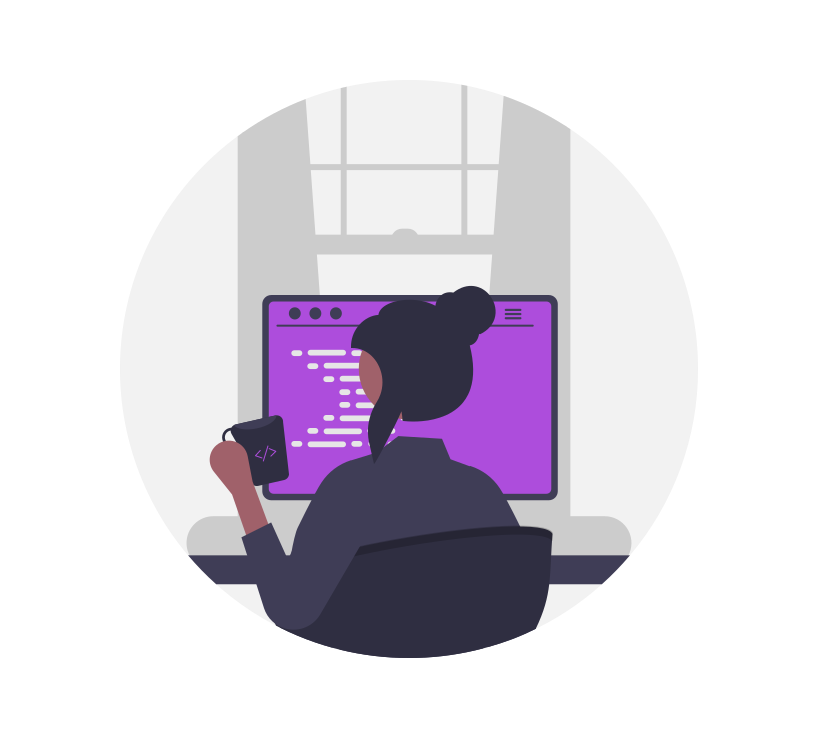
Why is it important to confirm if an application is using NFS?
Confirming if an application is using NFS can be important for several reasons:
-
Performance Optimization: NFS can introduce latency and overhead compared to accessing files locally. By confirming if an application is using NFS, you can identify potential performance bottlenecks and optimize the file access process if necessary.
-
Troubleshooting: If an application is experiencing file access issues or delays, confirming if NFS is involved can help in troubleshooting the problem. It allows you to identify any NFS-related issues that might be impacting the application’s performance or functionality.
-
Security Concerns: NFS has its own security mechanisms, such as access control lists (ACLs) and file locking mechanisms. Confirming if an application is using NFS helps to ensure that the appropriate security measures are in place to protect sensitive data and prevent unauthorized access.
Check the Application’s Documentation
The first step to confirming if an application is using NFS is to refer to its documentation. Most well-designed applications provide information about the underlying technologies and protocols they utilize, including NFS. Check the application’s documentation, user manuals, or installation guides for any references to NFS usage. Look for sections that discuss file access, remote file systems, or network connectivity, as these may indicate the application’s reliance on NFS.
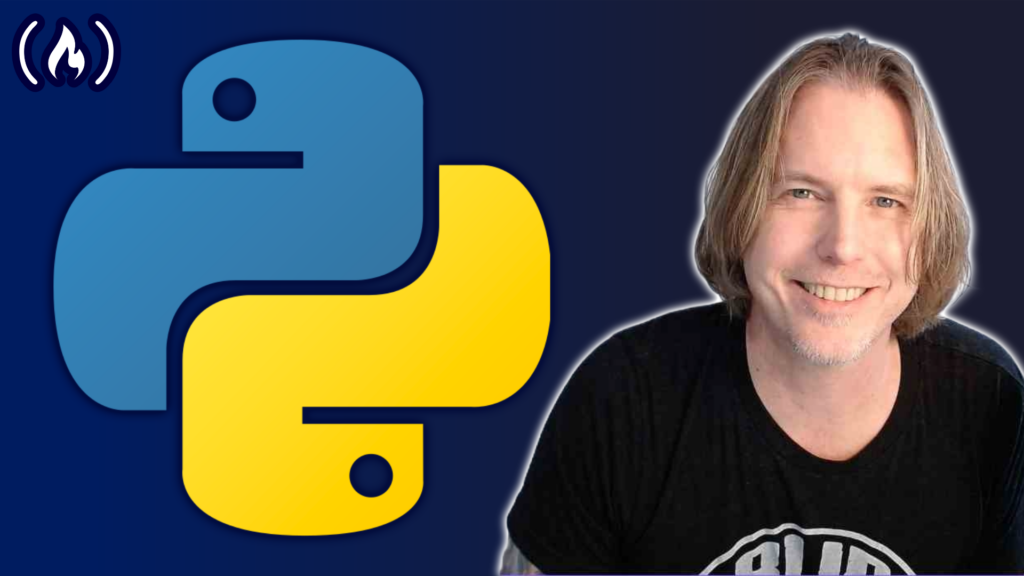
Look for NFS-Specific Configuration Settings
Many applications provide configuration files or settings that can be customized to control their behavior. These configuration files often contain NFS-specific settings that can confirm if the application is using NFS.
Check the application’s configuration files
Inspect the application’s configuration files for any NFS-related entries. Look for settings that mention NFS, network file systems, or remote file access. These settings may include NFS mount points, NFS server addresses, or specific NFS options.
Look for NFS-related environment variables
Applications can also use environment variables to define specific configurations or enable certain features. Check for environment variables related to NFS, such as “NFS_ENABLED,” “NFS_SERVER,” or “NFS_MOUNT_POINT.” These variables can provide additional clues about the application’s interaction with NFS.
Check for NFS Mappings on the Server
To further confirm if an application is using NFS, you can check for NFS mappings on the server where the application is hosted. This involves identifying the server, accessing it, and checking for NFS mount points or the presence of the application’s files within an NFS mount point.
Identify the server where the application is hosted
Determine the server where the application is hosted or running. This information can be obtained from the application’s documentation, deployment scripts, or system logs. It is essential to have the correct server information to proceed with the NFS confirmation process.
Access the server
Once you have identified the server, establish a connection to it using SSH or any other remote access method. Make sure you have the necessary permissions and credentials to access the server.
Check for NFS mount points
On the server, use the command mount or df -h to list the mounted file systems. Look for any NFS-related entries in the output. If you find NFS mount points, note down the mount point paths and the NFS server addresses associated with them.
Verify if the application’s files are located in an NFS mount point
Examine the file system hierarchy on the server and locate the directory containing the application’s files. Check if this directory resides within an NFS mount point. If the files are stored in an NFS mount point, it strongly indicates that the application is using NFS for file access.

Use Network Analysis Tools
Network analysis tools can provide valuable insights into the network traffic generated by an application. By analyzing the network traffic, you can detect NFS-related packets and identify the source and destination IP addresses involved.
Use Wireshark to analyze network traffic
Wireshark is a popular network protocol analyzer that allows you to capture and analyze network traffic in real-time. Install Wireshark on a machine connected to the same network as the application and start capturing network packets.
Look for NFS-related packets
While capturing network packets, filter the packets to display only those related to NFS. This can be done by applying a display filter such as nfs or port 2049. Analyze the captured packets to identify any NFS-related activity.
Check the source and destination IP addresses in the packets
Inspect the source and destination IP addresses in the captured NFS packets. If the source IP address belongs to the server hosting the application and the destination IP address belongs to an NFS server, it confirms the usage of NFS by the application.
Monitor File Access with inotifywait
Inotifywait is a command-line tool that allows you to monitor file system events and actions in real-time. You can utilize inotifywait to check if the application’s files trigger file access events, indicating NFS usage.
Install inotify-tools
Install inotify-tools package on the server where the application is hosted. This package includes the inotifywait command-line tool.
Monitor file access on the server
Run the inotifywait command with the appropriate parameters to monitor the directory or file containing the application’s files. This command will display file events like reads, writes, and attribute changes.
Check if the application’s files trigger file access events
Perform actions on the application that should trigger file access, such as reading or modifying files. Monitor the output of inotifywait to see if file access events are generated. If file access events are consistently recorded, it implies that the application is using NFS to access the files.
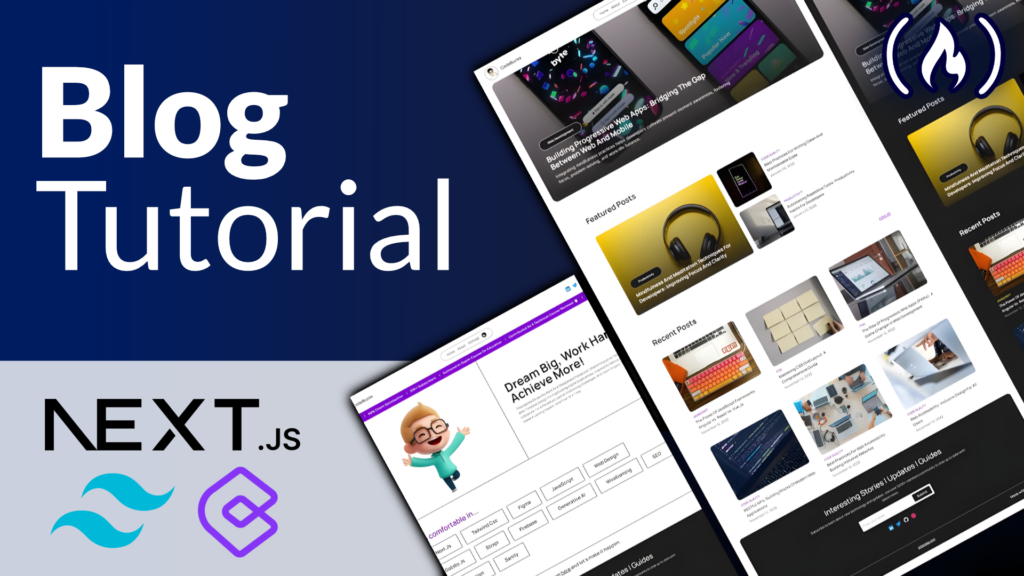
Monitor Network Traffic with tcpdump
Another method to confirm if an application is using NFS is by monitoring the network traffic related to NFS using the tcpdump tool.
Install tcpdump
Install tcpdump on a machine connected to the same network as the application. This machine will be used to capture network traffic.
Capture network traffic related to NFS
Run the tcpdump command with the appropriate parameters to capture the network traffic related to NFS. Use filters such as nfs or port 2049 to capture only NFS-related packets.
Filter the captured packets for NFS-related traffic
Analyze the captured packets using tcpdump’s filtering capabilities. Look for NFS-related packets and examine the source and destination IP addresses involved. If the packets correspond to the server hosting the application and an NFS server, it confirms the usage of NFS by the application.
Conclusion
Confirming if an application is using Network File System (NFS) is crucial for performance optimization, troubleshooting, and security purposes. By referring to the application’s documentation, checking for NFS-specific configuration settings, analyzing network traffic, and monitoring file access events, you can determine if an application relies on NFS. This knowledge allows you to better understand the application’s behavior, identify potential issues, and take appropriate actions to ensure optimal performance and security.